We know that our Temple wallet users want to see the NFT section with their own NFT tokens. Unfortunately, at this point, Tezos standards don't provide any clear solutions for separating and displaying NFT. However, we are trying to identify these NFTs and display them in the Collectibles section:
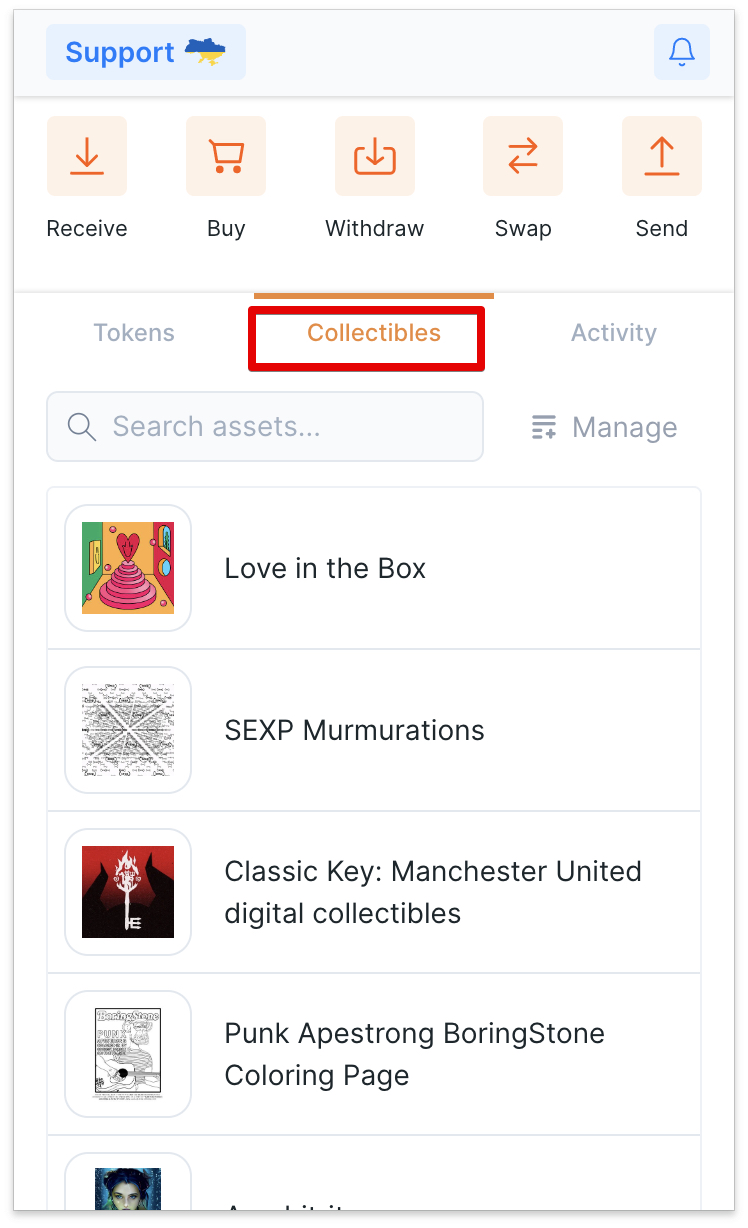
Pay attention, Temple doesn't correctly display HTML NFTs and NFTs with complicated animation.
If you don't see all purchased NFTs, you need to add their addresses manually by choosing the Manage Tab and clicking "Add Token"
NFT for Hic et Nunc
If you don't see NFT from https://www.hicetnunc.xyz/ in your wallet:
Add their token address:
1. Choose FA2
2. Contract address:
KT1RJ6PbjHpwc3M5rw5s2Nbmefwbuwbdxton
3. Add the token ID (you may find it in your Hic et Nunc account)
Your new Token address should look like this:
That's it. You will now see this NFT in your account.
If you encountered any problems, please feel free to ask your questions in our telegram or discord communities.